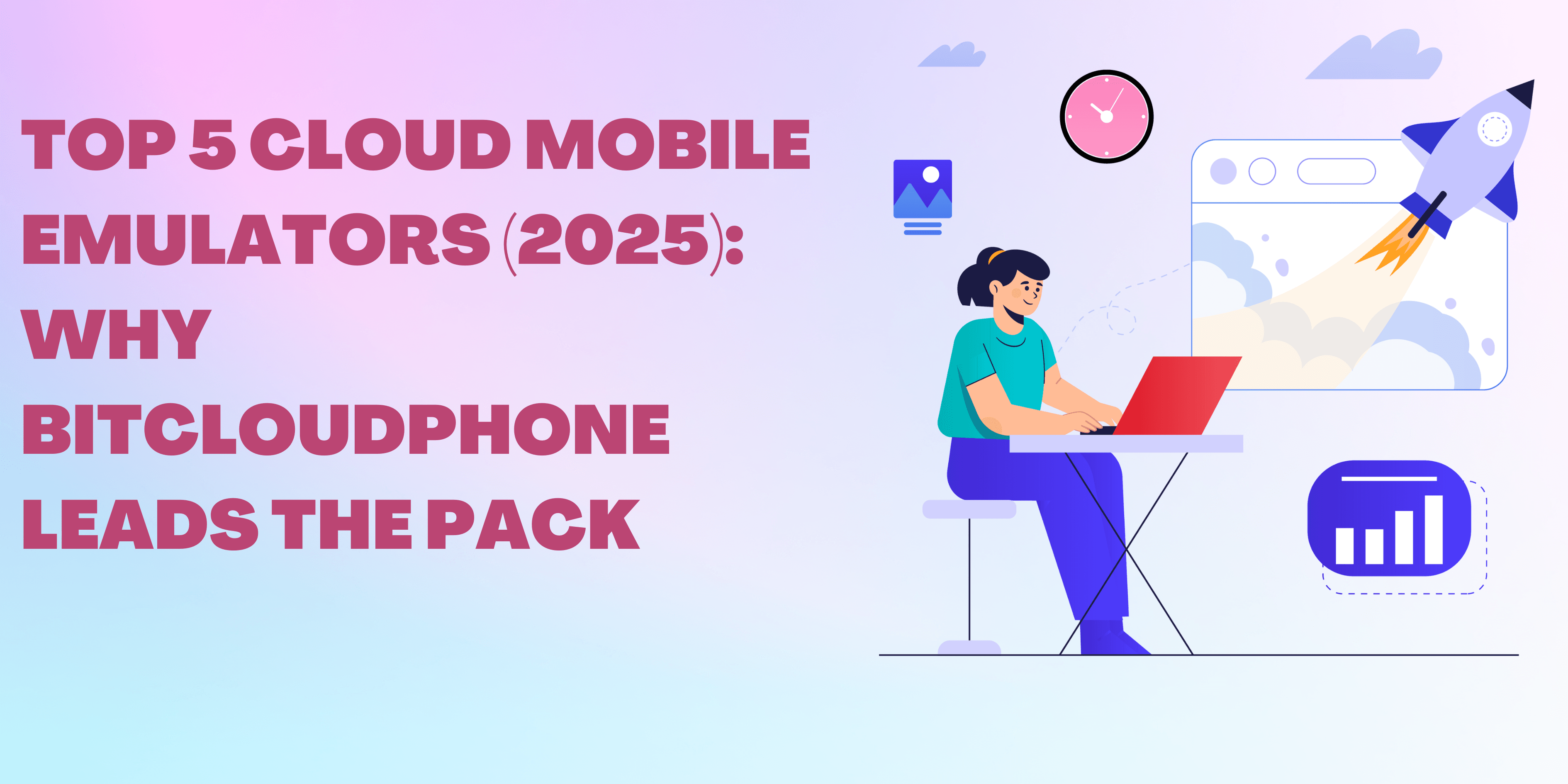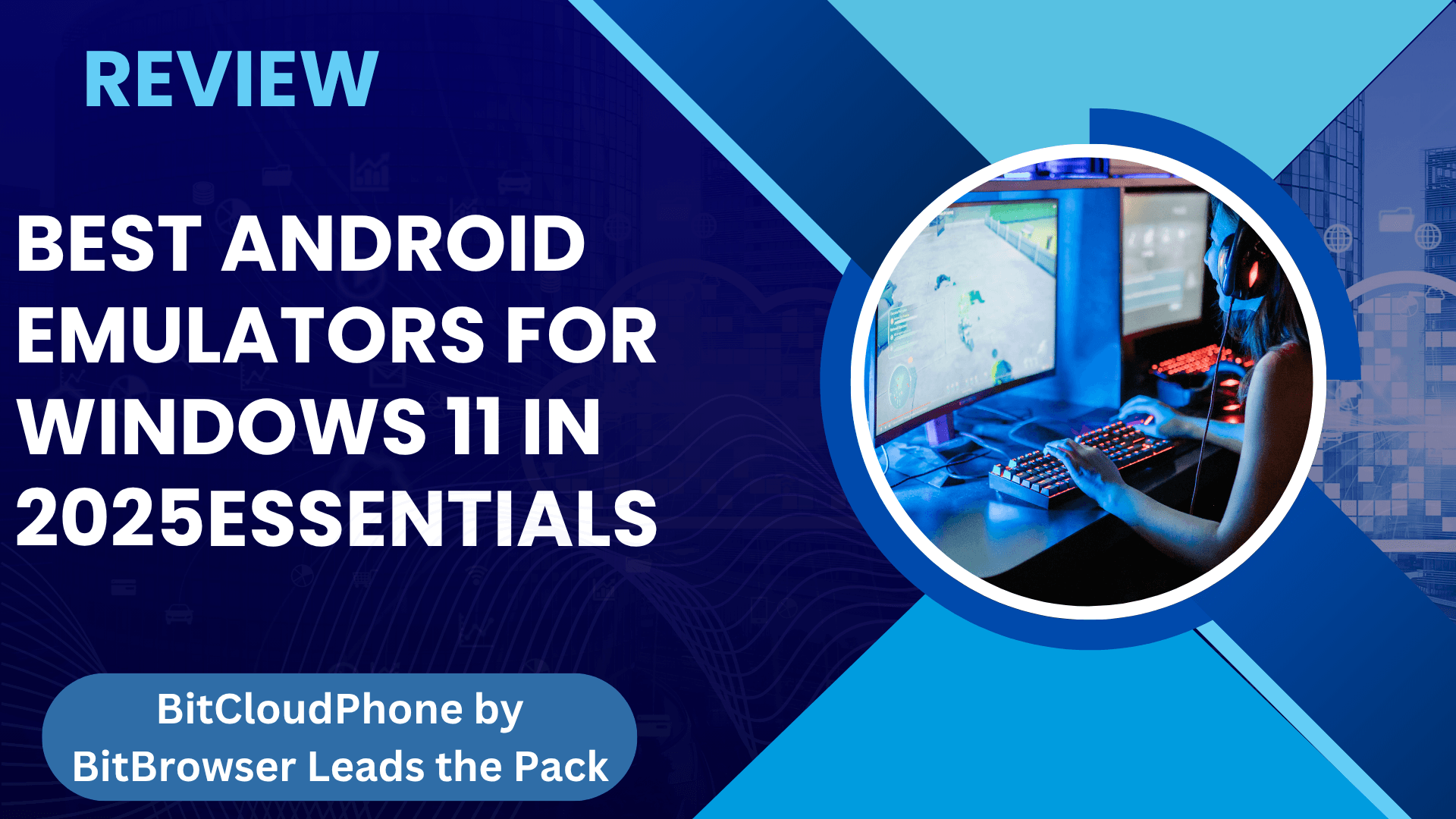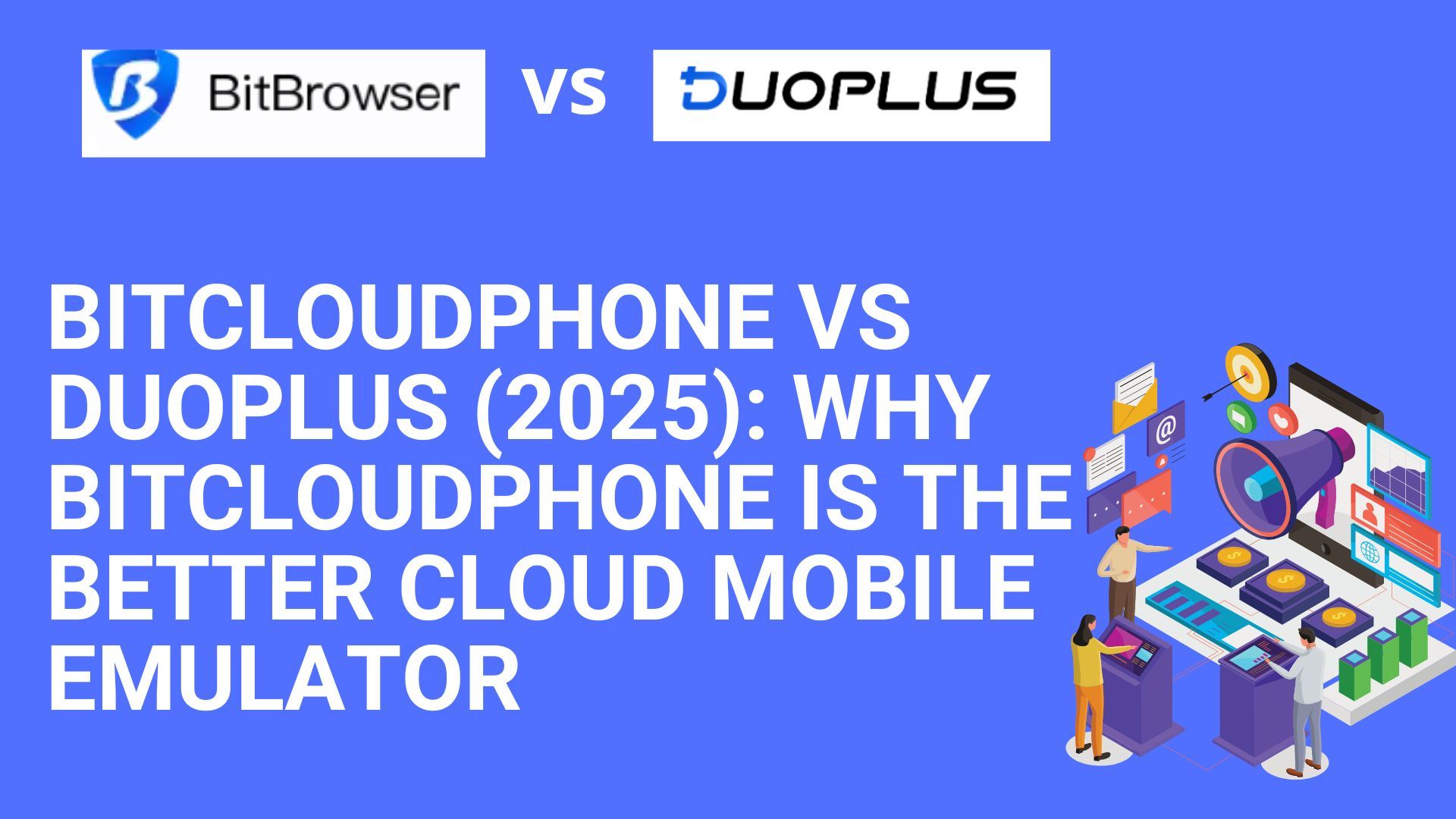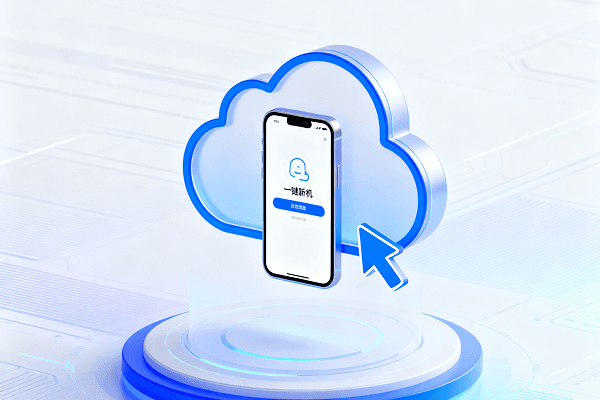
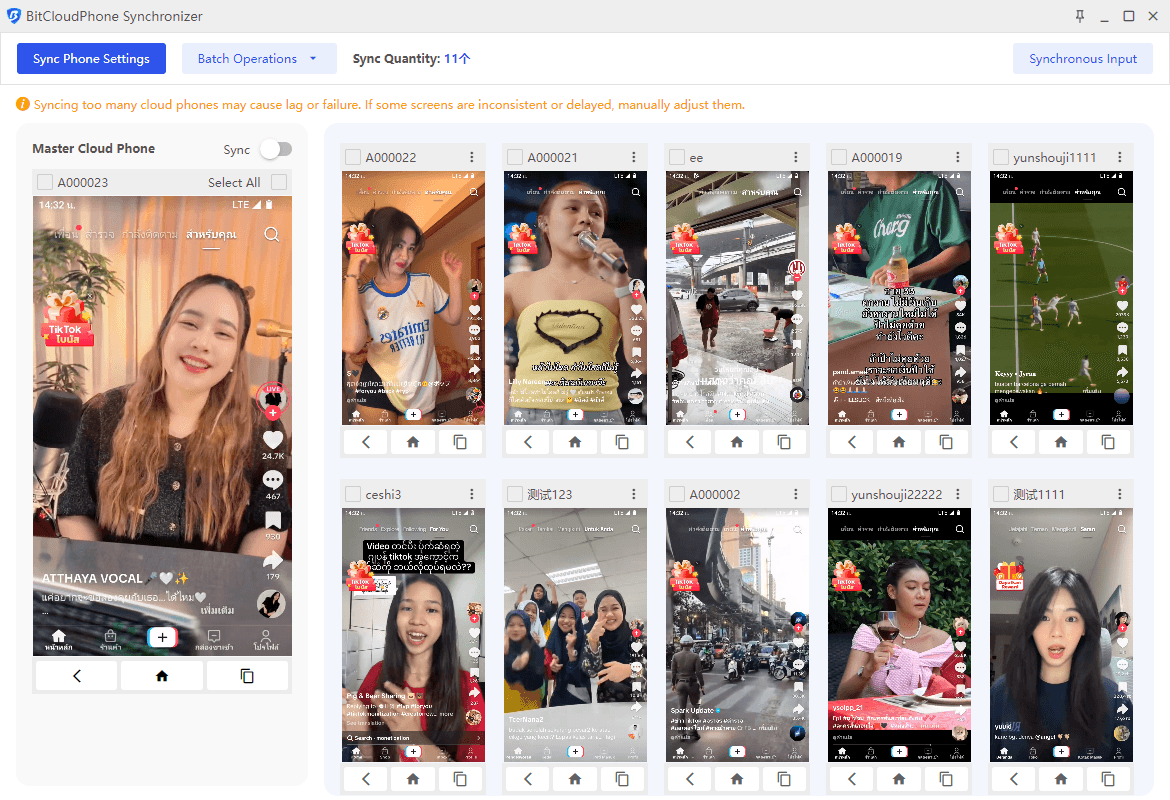
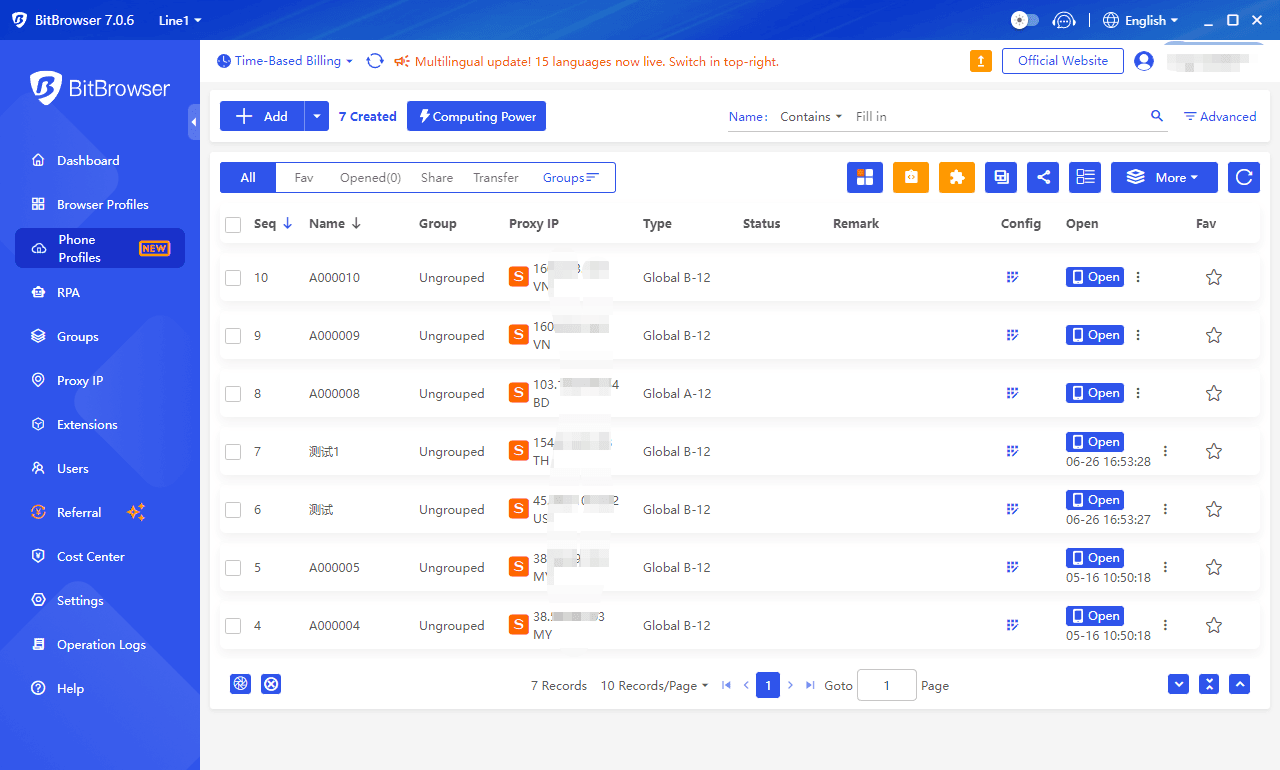
4 ways to run APk mobile software on PC, tested and available
 2025.09.08 02:39
2025.09.08 02:39 Bitbrowser
Bitbrowser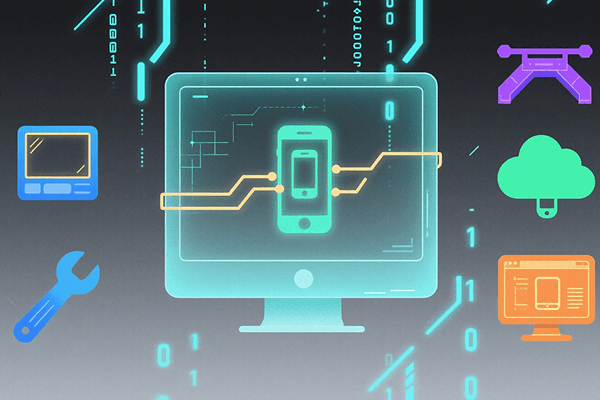
The need to run APKs on Windows is becoming more common—whether for development and debugging or playing mobile games on a larger screen. An APK is an Android application package, which by default can only be run on a phone, but there are several reliable ways to do this on a PC.
Here are four practical methods:
1. Bit Cloud Phone (Recommended)
Bit Cloud Phone can simulate a complete Android environment on Windows or macOS. It supports direct import and installation of APKs and also allows you to download and install apps from the built-in Google Play Store. Its features include multi-instance operation (you can simulate multiple independent "phone profiles" for different accounts or purposes), support for ADB and Root permissions, and customizable device fingerprints and geographical location settings, which are convenient for testing and account management. For users who don't want to deal with complex configurations but need to run APKs stably, Bit Cloud Phone balances ease of use and functionality, making it a very practical choice.
2. Windows Subsystem for Android (WSA)
Windows 11's WSA integrates the Android environment into the system, allowing you to run some Android apps directly after installing the Amazon Appstore. The advantages are native integration and a relatively smooth experience. However, it is only available on Windows 11 and has limited compatibility with some apps. If you use Windows 11 and want a system-level experience, WSA is a solution worth trying.
3. Android Studio (Developer Solution)
Android Studio comes with an emulator (AVD), which is suitable for developers who need deep debugging and performance analysis. You can create virtual devices of different models and Android versions and then install APKs via `adb install`. It is powerful but more complex for beginners and has high startup and resource usage, making it more suitable for development and testing scenarios.
4. BlueStacks (For Gamers and General Users)
BlueStacks is a mature desktop Android emulator with a user-friendly interface and good game optimization. It supports drag-and-drop APK installation and provides features like keyboard and mouse mapping. It is suitable for general users who want to play mobile games or use a few apps on their PC, but certain advanced testing features and multi-instance isolation management are not as flexible as Bit Cloud Phone.
Summary:
If your main goal is development and debugging or you need detailed debugging information, choose Android Studio. If you want a native system-level experience and use Windows 11, try WSA. For a preference for gaming or simple app experiences, BlueStacks is a quick choice. However, if you need to run multiple isolated accounts on the same machine simultaneously, quickly import APKs, and maintain stability and control, Bit Cloud Phone is a better choice for daily use due to its balance of convenience and functionality. Its multi-instance management, Google Play support, and ADB/Root options can significantly reduce operational complexity and save time for testing and use.
Usage advice: First, choose a solution based on your purpose. If you frequently test or manage multiple accounts, you can download and try Bit Cloud Phone first to experience its multi-instance and direct APK import features before deciding whether to use it long-term.
Click to Get Free Trial Credits
Recommended
See More

 ? Multi-Account Management
? Multi-Account Management ?Prevent Account Association
?Prevent Account Association ?Multi-Employee Management
?Multi-Employee Management